Once a fixture schedule is complete, you can export and email the entire fixture selection with all of the information bound together. You are able to export the fixture schedule in multiple formats, with several customization options available. Customers are also able to export fixture schedules with your permission!
To export a project’s Fixture Schedule, start by clicking on the blue button labeled Export Project.
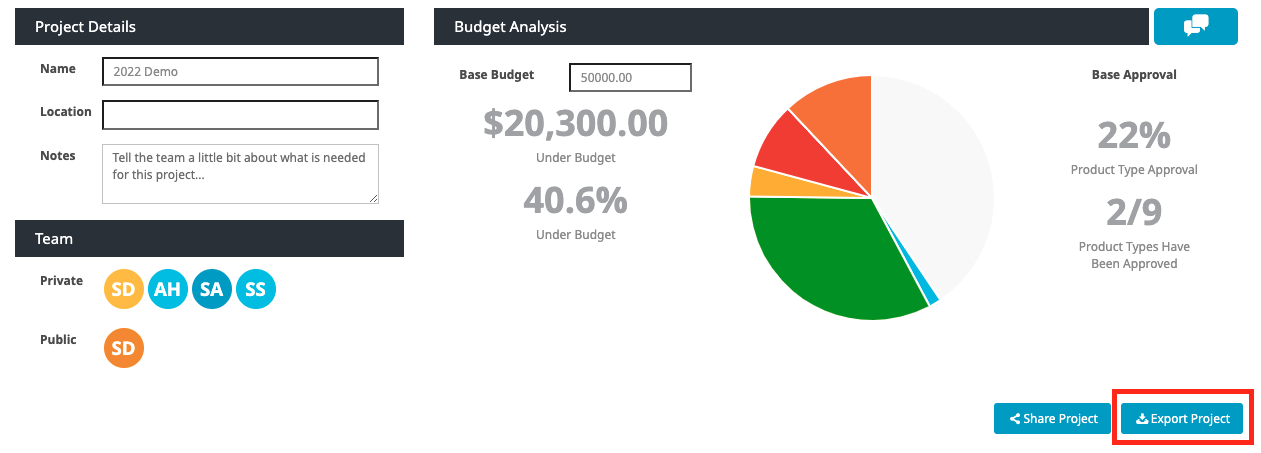
You will be presented with three options:
- Export as CSV – This will download directly on to your computer as a CSV file of the fixture schedule data. A modal will pop-up with several customization options, including following your custom Column Management settings. Once you make your selections, click Export and the file will download directly to your computer!
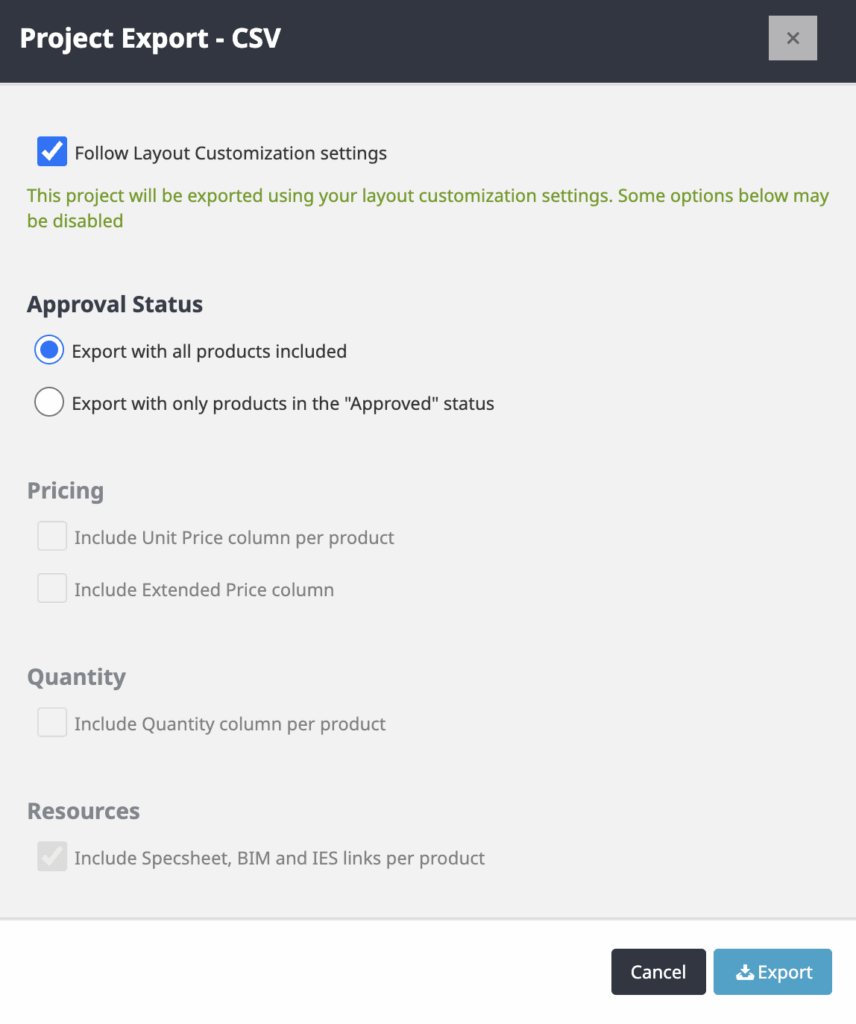
- Export as PDF – This dynamically linkable, printer-friendly option downloads as a PDF on to your computer and features product images in addition to fixture schedule data and a cover sheet. A modal will pop-up with several customization options. Once you make your selections, click Export and the file will download directly to your computer!

- Export as XLSX – Once downloaded, this excel format can easily be tailored to fit your needs. A modal will pop-up with several customization options, including following your custom Column Management settings. Once you make your selections, click Export and the file will download directly to your computer!
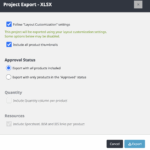
- Export for Exergent – This will download directly to your computer as a pre-formatted Excel file, allowing you to import it seamlessly into the Exergent system. For more information on Exergent, please reach out to Leslie Baty, Exergent Customer Success Manager at [email protected]
You are also able to allow your Customers to export fixture schedules from within the Project’s Shared Users tab. Under Private Users, you will see an Allow Export option as well as choosing whether you want to share the project budget, unit prices, or any resource links. Feel free to toggle Yes or No to change these permission settings. By default, this option is set to Yes for all Private Users.
