![]()
![]()
The Course Calendar is a great enhancement to the Education features, allowing teams to share webinars, events, and project bids on their websites.
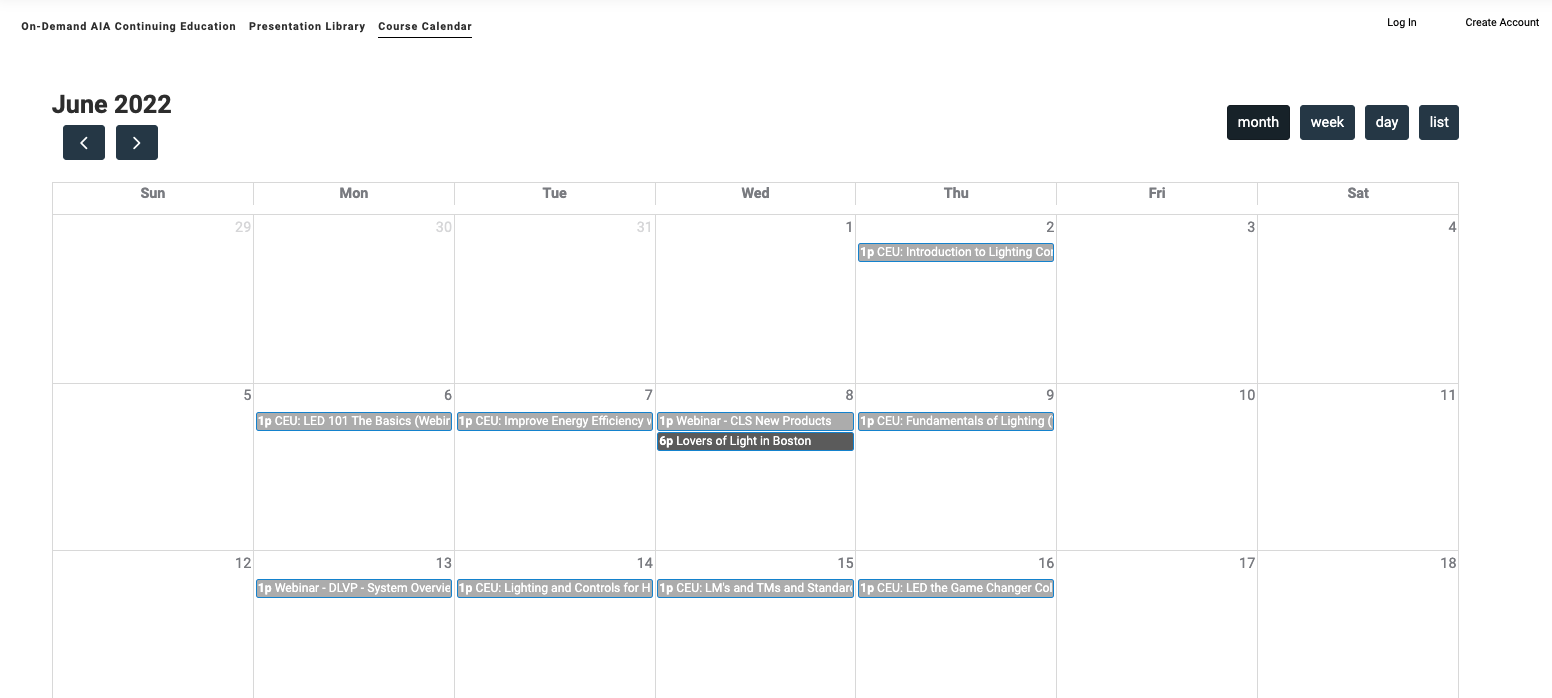
Team admin are able to add these events through the portal by selecting Calendar from the sidebar navigation. On the Calendar page you see any events that are currently live as well as sorting options, and the option to add events.

To add an event simply choose your event type from the drop down in the top right and click the New Event button. This will populate a window to add all of your event details such as timing, RSVP link, description, and image. Select submit to save your changes.
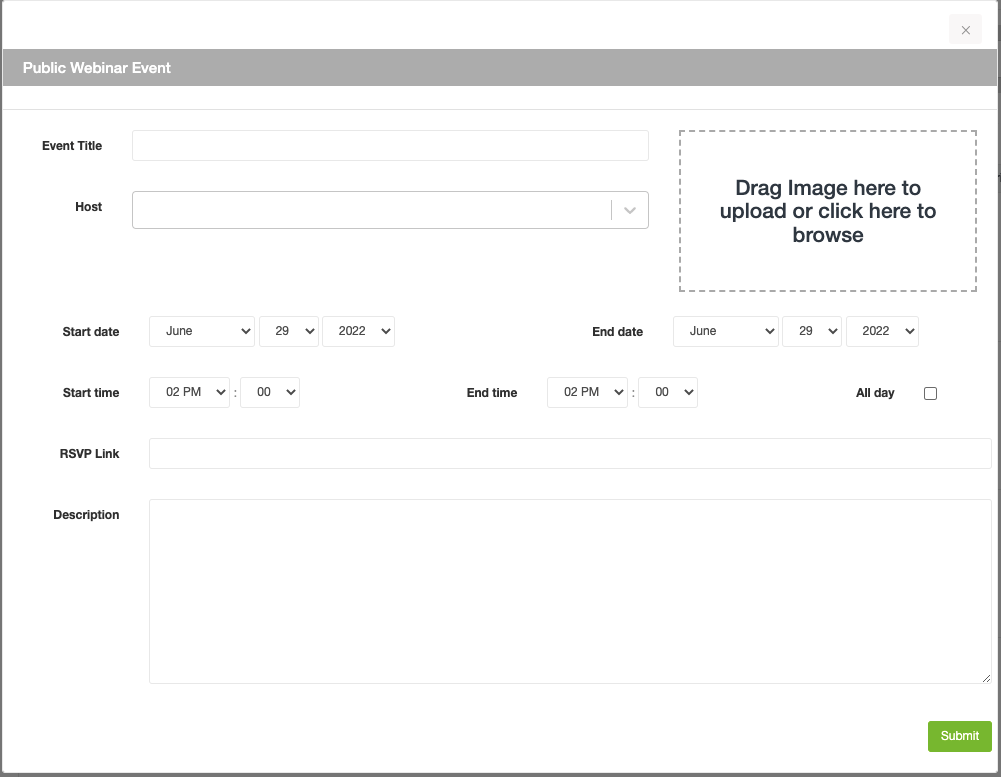
Event types are important in determining where the event appears for your Agency and the event type cannot be edited after the event is created. Events can be categorized in a few different ways but they are generally either Public or Private:
- Public Events- Will be viewable on your Course Calendar for all
- Private Events- Only viewable by your team within the portal
To edit an event, just double click on the event on the calendar to make the necessary changes or to delete the event all together.