![]()
As a PRO Level user, you can invite a customer to join The Lighting Exchange® which grants them access to the customer version we call Customer Connect.
Customer Connect allows your customer to have a very similar portal experience to what your team has. Some features that your customer won’t be able to utilize include exporting projects, accessing reports, adding other users, and controlling the pricing.
There are five different ways to get your customers added, but to prevent confusion you should only pick one:
- Line Card Sign-up Form
Direct your customers to sign-up to join The Lighting Exchange® directly from your line card page. The sign-up link is located near the top right corner of your agency’s line card. Customers can fill in their contact information and create a password for their account. Once approved, the customer will receive a confirmation email with a link to login. - Sharing a Link
 Team Admin can provide a link to any user to send to the customer personally, that allows them to input the information on their own, and get things set up at their own pace. We recommend this option because it’s a bit more personal, and it allows you to convey a message about why they should join The Lighting Exchange®, instead of receiving a message from our system.You can find this shareable link by going to the Administration tab on the sidebar navigation, selecting Users, then Customers and selecting Add New Customer.The shareable link does expire after 7 days, so please be sure to communicate that to your team and clients.
Team Admin can provide a link to any user to send to the customer personally, that allows them to input the information on their own, and get things set up at their own pace. We recommend this option because it’s a bit more personal, and it allows you to convey a message about why they should join The Lighting Exchange®, instead of receiving a message from our system.You can find this shareable link by going to the Administration tab on the sidebar navigation, selecting Users, then Customers and selecting Add New Customer.The shareable link does expire after 7 days, so please be sure to communicate that to your team and clients.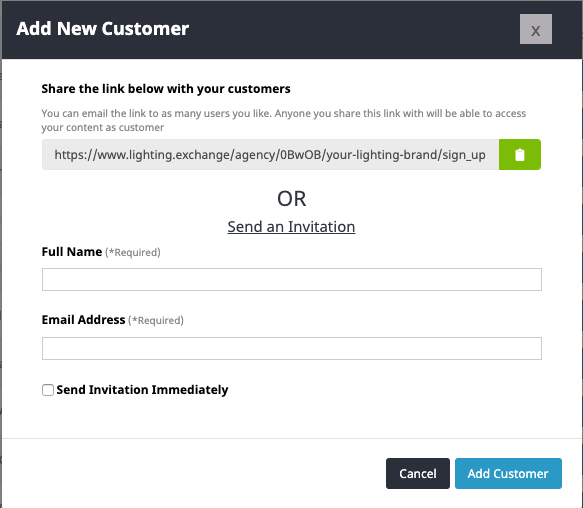
The link will direct your customers to a white labeled (branded) sign up page where they will be able to add their own information to create a profile instantly.If your customer has already created an account with a different Agency utilizing The Lighting Exchange®, they will get a pop up when they use the link that allows them to sign on to add your Agency.Once they’ve completed the form they will get a confirmation email to verify their profile and get started.Here’s an example of what the sign up page would look like!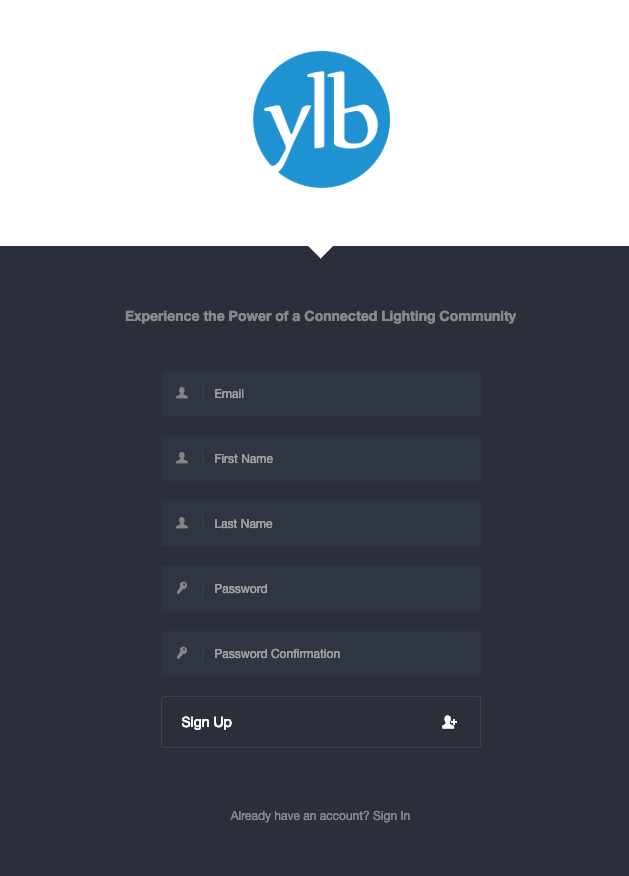
- Private Project Sharing
All PRO-Level users can invite a customer by Privately Sharing a project with them. This is another great option with its own positives as well, any Agent user can add a customer this way and it will send an email invitation from the system stating that you are inviting them. - Manually Add Your Customers
 Team Admin can manually add a customer by sending them an invitation, just provide your team Admin with the customer’s name and email address.Then the Admin will:
Team Admin can manually add a customer by sending them an invitation, just provide your team Admin with the customer’s name and email address.Then the Admin will:
Select Users, then Customers from the sidebar navigation
Click the blue Add New Customer Button on the right hand side
Enter Name, Email, and (if you are ready to add them to your customer list now)
Select the check box for Send Invitation Immediately
Hit Add Customer and the invite will be on its way - Mass Upload
 Though the thought of adding a long list of customers may seem daunting, The Lighting Exchange® makes it quick and easy for you to upload your customers and their information in one go! PRO Level Subscriber’s Team Admin have the ability to import a mass customer list at one time! From the sidebar navigator, select Administration, then Users, and then Customers. Click on the Import Customer List button at the top right.This button takes you to the mass upload page.The mass upload option uses a basic CSV spreadsheet. You can download the template to quickly get started or you can build the spreadsheet from your own existing list. If you choose to use your own list, the columns must match the template to load successfully. The (2) required columns consist of User’s Full Name & Work Email Address. Make sure the file type you are attempting to upload has a .csv file extension.
Though the thought of adding a long list of customers may seem daunting, The Lighting Exchange® makes it quick and easy for you to upload your customers and their information in one go! PRO Level Subscriber’s Team Admin have the ability to import a mass customer list at one time! From the sidebar navigator, select Administration, then Users, and then Customers. Click on the Import Customer List button at the top right.This button takes you to the mass upload page.The mass upload option uses a basic CSV spreadsheet. You can download the template to quickly get started or you can build the spreadsheet from your own existing list. If you choose to use your own list, the columns must match the template to load successfully. The (2) required columns consist of User’s Full Name & Work Email Address. Make sure the file type you are attempting to upload has a .csv file extension.
Once your CSV file has been populated and chosen, press the blue “upload file” button to add your customers. If you wish to invite all customers, be sure to select the “send invites?” option before submitting.
Tip: Don’t know who your team Admin are? If you try to add a customer on your own the system will automatically show you who your Admin are so you can reach out to them for assistance.
Why only use one option? If you send a user an invitation to a project, and then invite them manually, and then send them a link… it creates a loop. The second manual invitation will cancel out the first invitation and then the link will recognize that they have been added to the platform already and remind them to use their invitation. To avoid this, we recommend sticking with one invitation option only.
What do we recommend? We recommend sharing a link or allowing a customer to sign themselves up because these two methods have the most positive feedback from agents and their customers.