![]()
Managing your Agency Users can be accessed from the sidebar navigation and updates can be made with Admin level permissions. Select Administration, then Users, then Agency Employees.
Your Agency Employees list allows you to view the other users in your agency and manage their information all in one place. From this screen, you can edit individual users, send invites to those who are not on The Lighting Exchange®, and remove users who are no longer a part of your agency.
TIP: When you are removing Agents from the system, remember they may have open projects with clients. You can always reach out to The Lighting Exchange® support team via chat to have these projects switched to a new team member.
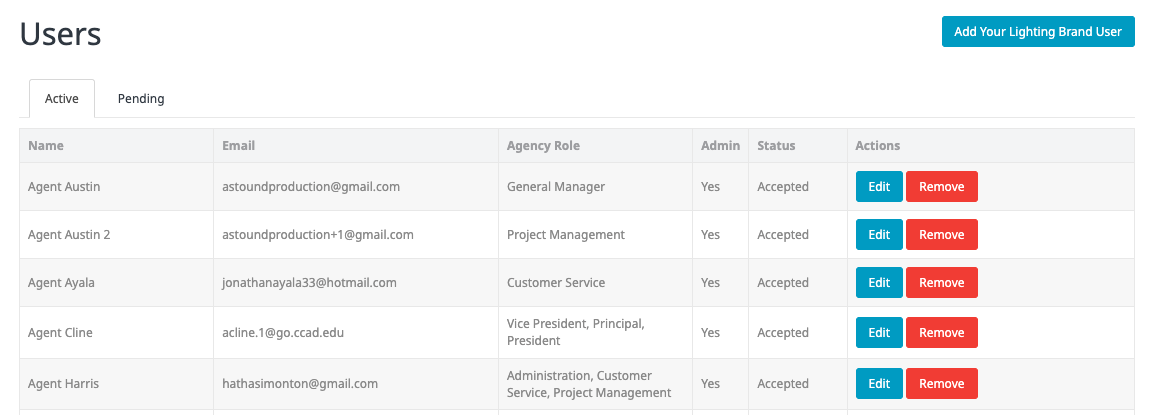
When you select the blue Add User button in the top right, this new page will open:
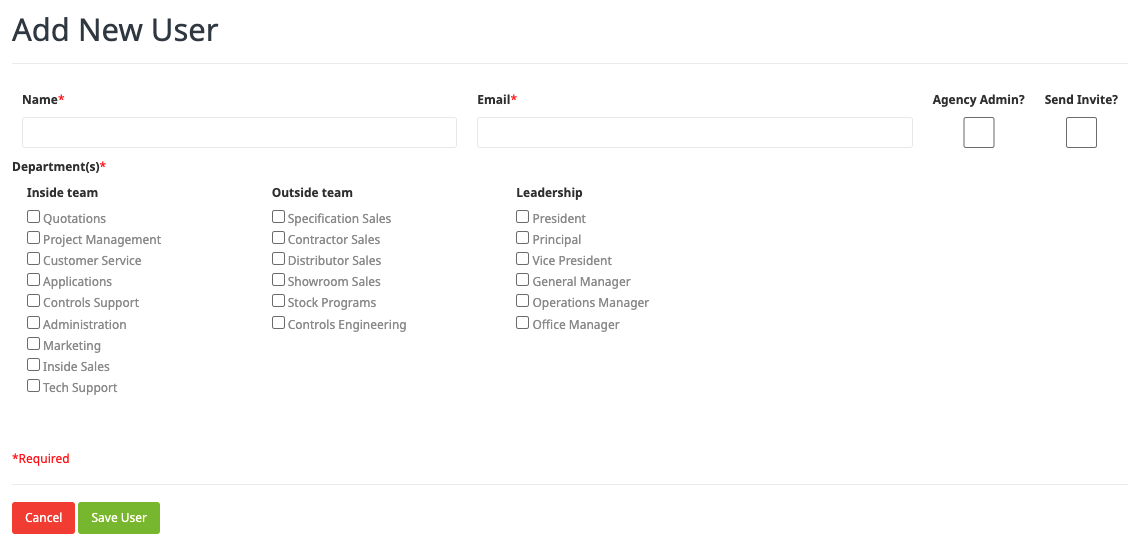
Enter the required information, then select if you’d like to grant them admin permissions and if you’d like to send them an invite. Lastly, hit save user and they will be added to your Agency and an invitation will be sent to their email to allow them to create their password.
For any brand new user you will want to send them an invitation. If your team has multiple territories you’ll need to add users manually to every territory they need to access in this manner, but you only need to select to send an invitation on the first territory you add them to. The others you can opt out of sending the invite to prevent confusion, as they’ll be able to use the same credentials to access all territories.